Print Then Cut EOS Easter Cards
- Design is from : http://caluyadesign.com/free-bunny-faces-svg.html
- Hole for EOS is 1.46
- Font is A Little Sunshine
First, download the free files from http://caluyadesign.com/free-bunny-faces-svg.html
Normally you want the svg files, but it's faster to use the PNG files for this project, since it is print then cut.
I used the Egg file. Tip - to see thumbnails of your svg files, use this extension.
Create a 5.58x7 rectangle in Design space.
Upload the Bunny PNG File
Add your text. Change your text to Print.
Select all, choose Center horizontally
If you have already added the circle (1.46 in diameter) hide it.
Select all, Flatten.
Add a 1.46 inch in diameter circle, right over the nose.
(You can set the size in the toolbar across the top, beside "flip". Just type the size into the box)
Select All, Attach. (That will keep the circle in the right spot when it cuts)
Choose Make it, send to your printer. It will print a black box around your design. It needs to do that, that is how cricut will know where to cut.
Place on the blue mat (or a well used green mat)
Cut. Your machine will scan the image, then begin cutting.
Remove from the mat, unscrew the EOS container, place the back through the hole, attach the front.
==============================================================
More quick and easy project tutorials:
http://fieldsofhether.blogspot.com/2018/02/my-cricut-projects-by-type.html

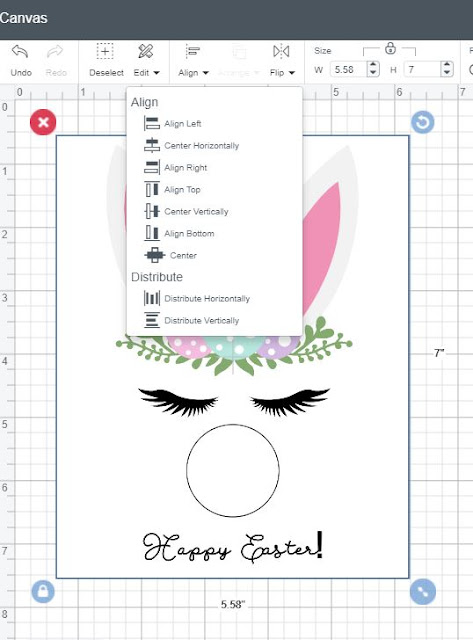







Comments
Post a Comment